Microsoft 365 Migration Instructions
Welcome to this instructional guide on how to properly launch:
- Launching OUTLOOK in VDI for the first time after you are migrated to 0365 (also called, Microsoft 365)
- Accessing your BC email via the browser after you are migrated
- Setting up your BC email on your cell phone after you are migrated
- Begin by logging onto the Citrix portal and launching the new BC VDI desktop as shown in the screenshot below:
- Launch your OUTLOOK in VDI as before desktop, and you will be presented with the screen below. Enter your BC password and click Sign in.
- Uncheck the checkbox below and click OK
- Click Done
- Click Accept and Start Outlook
- After Outlook loads, read the shaded information in blue and click OK
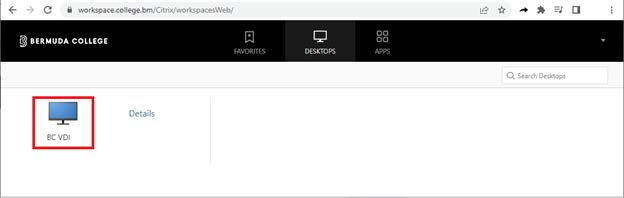
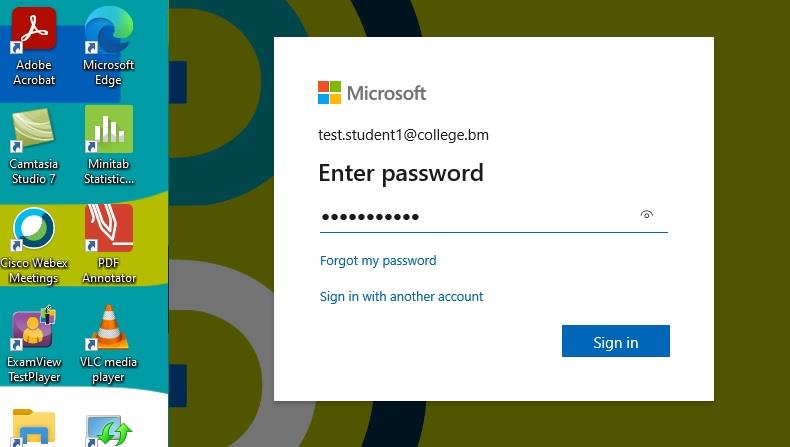
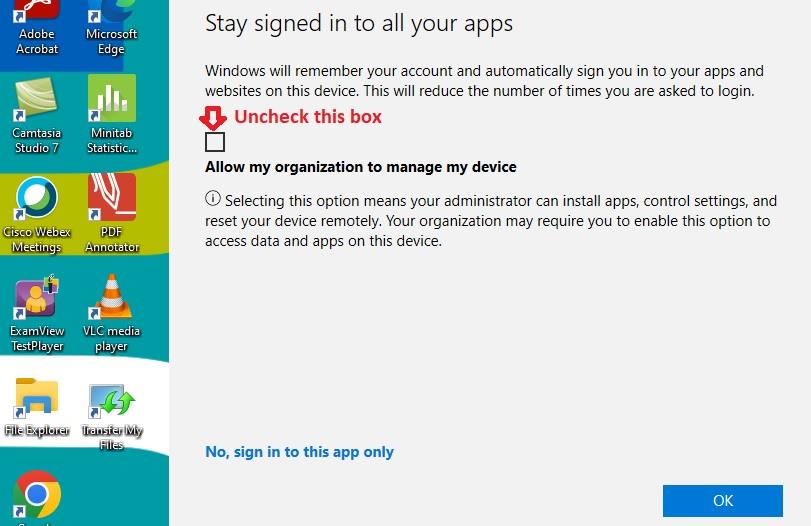
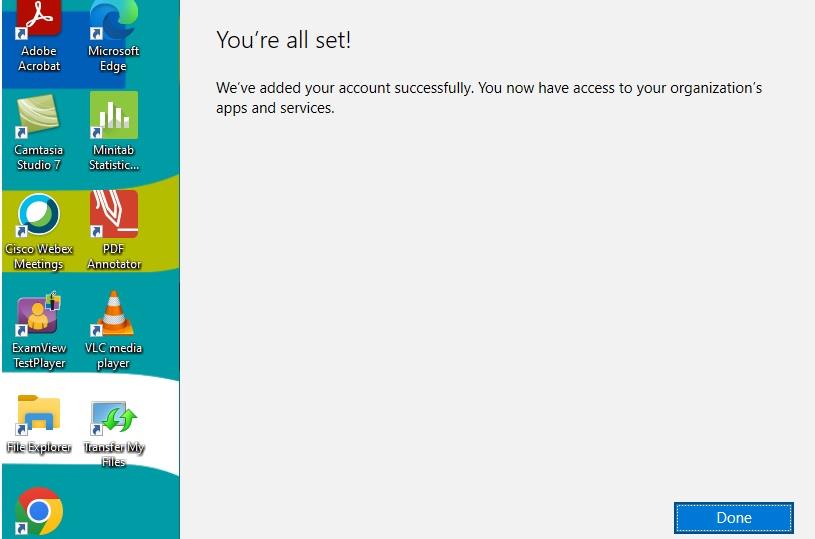
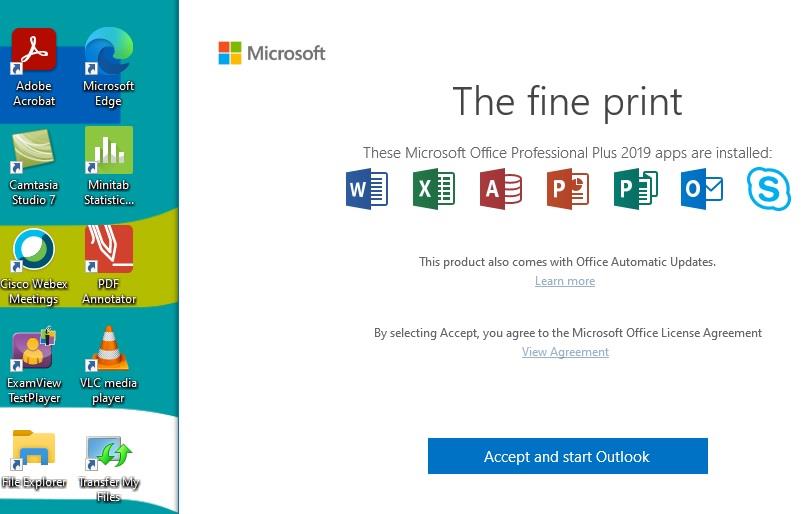
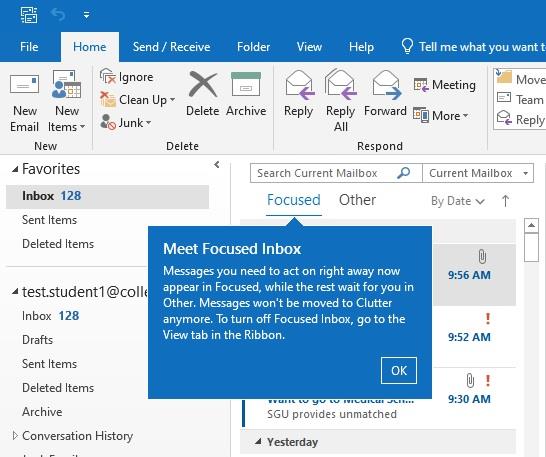
- Click/Go to https://outlook.office.com and enter your Bermuda College email address.
- Enter your Bermuda College password
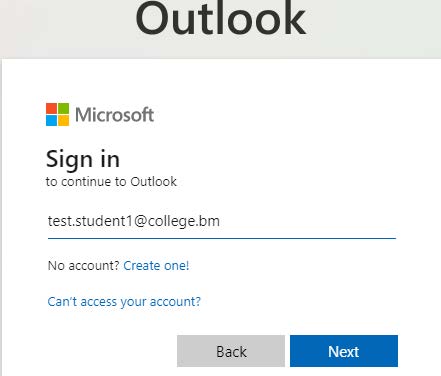
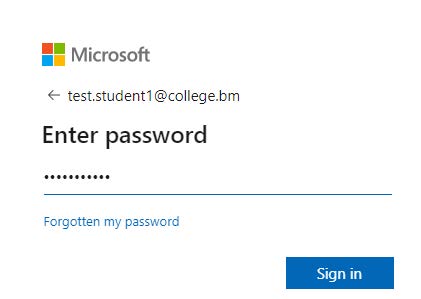
- Install Microsoft Outlook from the app store
- Once installed open outlook app
- Add account
- Enter your Bermuda College email address
- Hit continue
- Enter your Bermuda College password
- Continue
- Install Microsoft Outlook from the app store
- Enter your Apple ID and sign-in
- Open the Outlook app
- Enter your Bermuda College email address
- Click Add account
- Enter your Bermuda College password
- Hit sign in
- Continue
